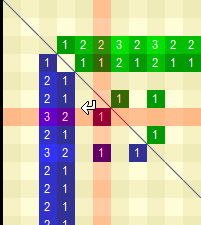Setting goals in
life is mandatory for all of us. Though, we can chalk out plans and work
towards achieving them, we still don’t get the complete picture of how much we
have covered or how much is still left to accomplish the goal. A goal tracker shall
be a good solution; but a tracker which displays the progress visually would be
the appropriate choice; and Goalscape
does that perfectly.
Overview
Goalscape is best defined on its website, as
visual goal management software; to develop and communicate the key elements of
any complex project: overall structure, priorities and progress tracking. It’s
an Adobe Air application; available for the desktop and the web ( Goalscape Connect).
Please see below, the goals and sub goals I have defined for
a product. Goalscape's circular format reinforces the fact that resources (especially TIME) are limited: time spent for one goal can’t be spent anywhere
else.
Using
Goalscape
Goalscape
Desktop
The tool has a
very user friendly and intuitive interface. The primary goal is made up of sub
goals and neighbours. While sub goals can be considered as a child node of the
parent goal; neighbours are in the same level as other sub goals.
The picture
below illustrates the use of the primary goal, subgoals and neighbours.
Primary Goal - “Product”
Sub Goal –“Vision”, “Pricing” , “Development”,
“Support”, “Marketing” – they are also neighbours.
There are a
several things to note in the picture. One can add notes, resources and tags to
a particular goal. Sliders can be used to set the importance and progress.
Resource management can also be done, by specifying Responsible, Start Date and
End Date.
The sub goal “Need”
has a grey arc, which depicts the progress of the respective goal. Progress aggregates upwards into the parent and higher level
goals (all the way to the Main Goal at the centre) in
proportion to each subgoal's importance.
The size of each goal's slice indicates its
importance (relative to its neighbours). In the picture below, I have set different importance
for the sub goals - Need ( 31 % ),
Identifying users ( 28 % ), Value ( 18 % ) , Crowdsourcing ( 9 % ), Product
Continuity ( 14 % ). Since the goal slice
of “Need” has the highest importance level, it is followed by the others. All the sub goals are important, but imagine
the plight of an excellent product, which is needed either by very few people
or by none.
Filtering by Highlighting
The Highlight
feature is a filtering option in Goalscape. Probably the word “highlight” is
more appropriate in the Goalscape context, as the tool only filters out the
goals matching the dates, resources and tags.
I have added the
tag “stakeholders” and “users” to Need and Product Continuity; as a product
shall cease to exist if both of them don’t want the product. In the highlight bar, when I highlight both
the tags, only “Need” and “Product Continuity” are being displayed in white, while
the others which don’t have the tag are being greyed out. The highlighting can also be done for dates
and responsibilities.
Exporting and Importing
Goalscape also
allows user to export their Goalscape’s to PNG, PDF , DOCX, Mindjet Mindmaps and several other formats. I
found the export feature for DOCX and PDF interesting, as a report of the
complete goals, sub goals, importance and other goal related facts are
generated. Please find the exported “Product
Roadmap” for your understanding.
The import
feature, allow Microsoft Project XML and Mindjet mind maps to be imported to
Goalscape. I find importing MS Project interesting, as Goalscape shall provide
a visual representation, rather than the boring GANTT charts. I have not used
the import feature, but I believe it shall work as expected.
Goalscape
Connect
Goalscape
Connect is the web version and useful for people / teams who want to
collaborate the goals with their colleagues. Besides having all the features of
the desktop version, it has the real time collaborative features like uploading
Goalscape file, chat and sharing.
The Connect
version has the following features:-
• The online project is always the latest
version.
• All participants can access and update the
same project at the same time
• Project administrators can set access
privileges for participants individually (View, Edit, Admin).
• Users working on a shared project can see who else is in it and
what they are doing (with appropriate warnings about simultaneous updates to
the same goal)
• A central organisational model can be rolled
out, for people in different geographies to build their own specific
implementations: and hence ideal for
distributed teams and remote coaching.
• Goal Chat: instant messaging on individual
goals, with 'in line' attachments and email notification options.
My Wish List
I would like to
see the following features in upcoming versions of Goalscape
a)
Change the background colour of goal slices.
b)
Set the font of the goal title in bold.
c)
Would like to have a Justify option for the Notes section.
Now, it’s time
for you, to try out Goalscape, and post
your comments. If you feel you would like more features please let them know by
filling up the online
survey.
I believe you
shall like it, as much as I do.